How to Setup a STFTM Email Account with an (Android Device)
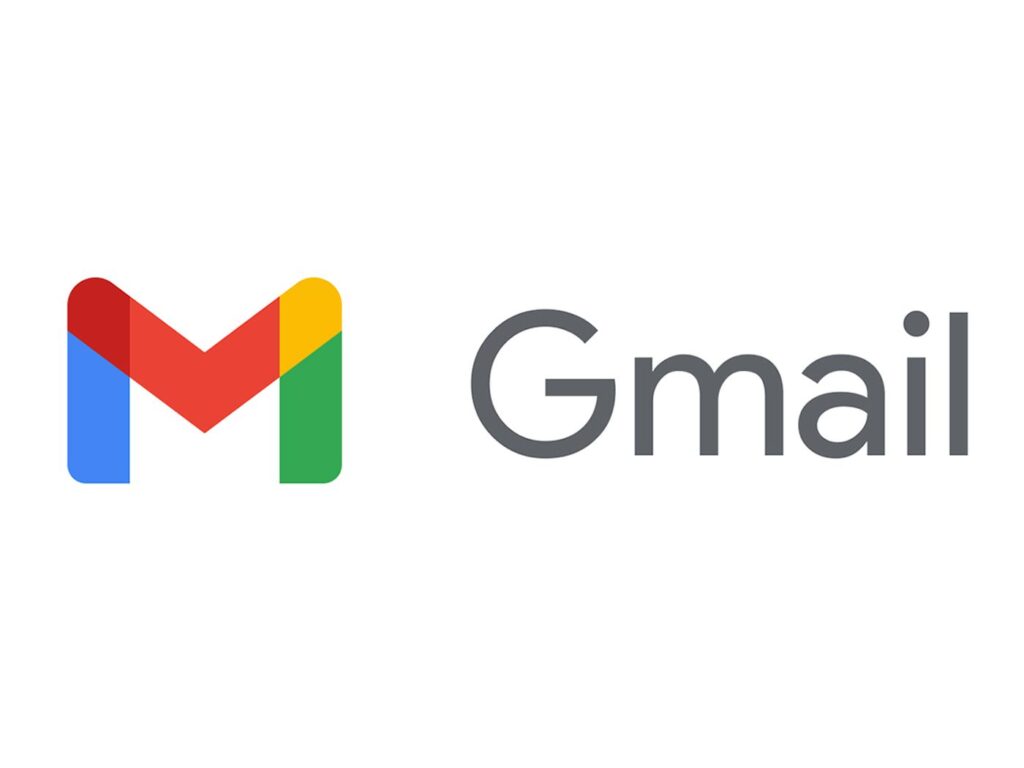
Good Afternoon,
I wanted to write this guide up as a simple synopsis of how to go about adding an STFTM Email account on Android using GMAIL and IOS using the MAIL apps. I will link the IOS guide as soon as I have it finished.
Step – By Step – Text & Picture Instructions (Android)
Step 1: Open Gmail App
- Tap on the Gmail app icon on your Android device to launch it.
Step 2: Access Settings
- Once Gmail is open, tap on the menu icon (usually three horizontal lines) in the top-left corner of the screen.

Step 3: Add Account
- Scroll down and tap on “Settings” to access the settings menu.
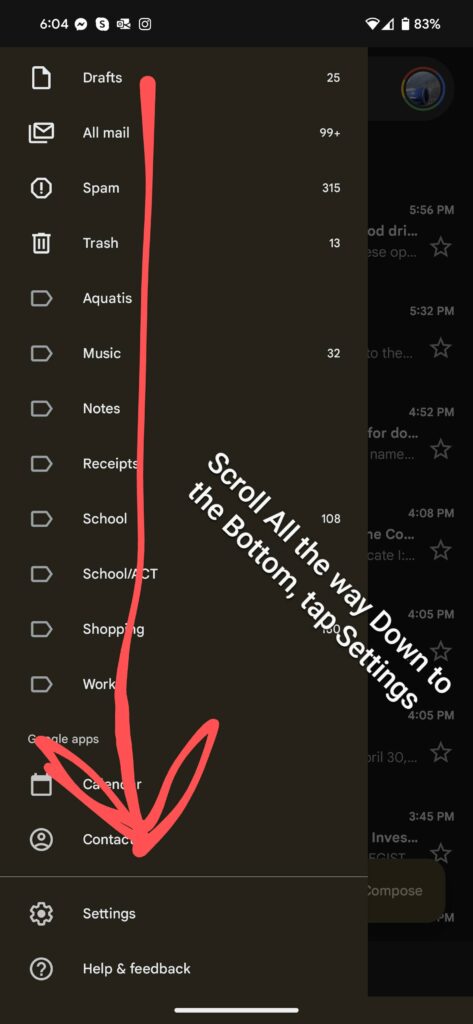
In the Settings menu, tap on “Add account.”
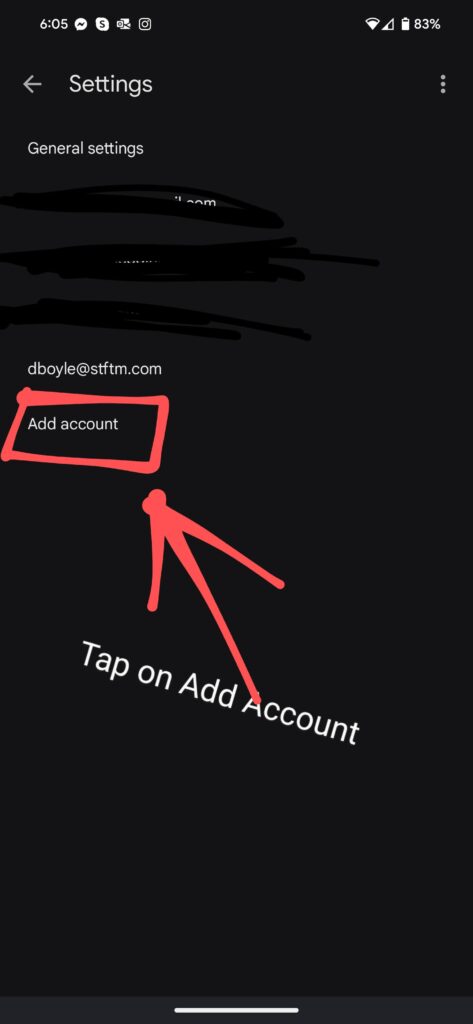
Step 4: Select Other
- You’ll be presented with various email service providers. Scroll down and select “Other”
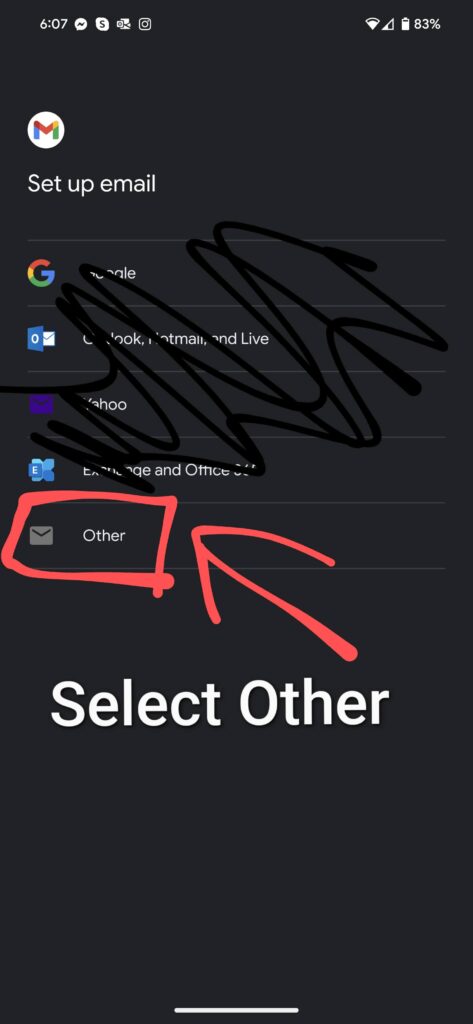
Step 5: Enter Email Address
- Enter your full email address (e.g., [email protected]) and tap “Next.”
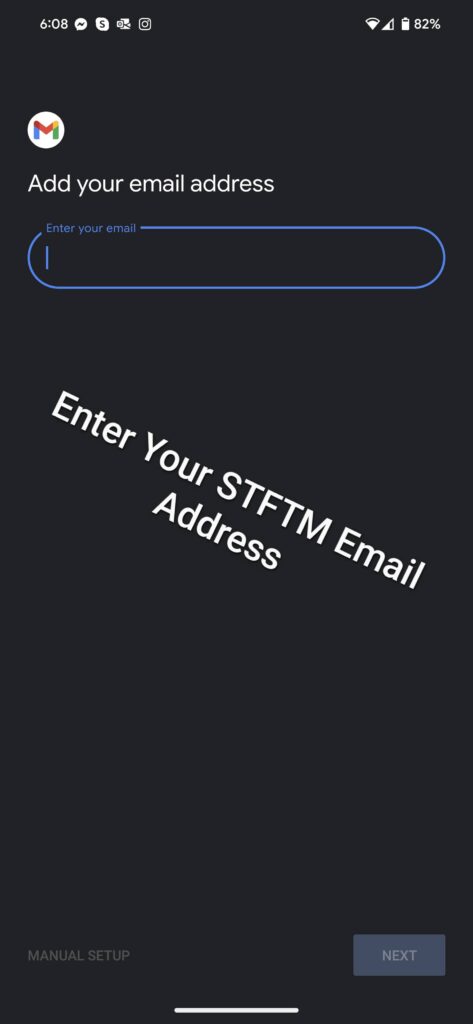
Step 6: Choose Account Type
- Select “Personal (IMAP)”, IMAP is recommended for most users as it syncs your emails across devices so you can pickup where you left off on any device.
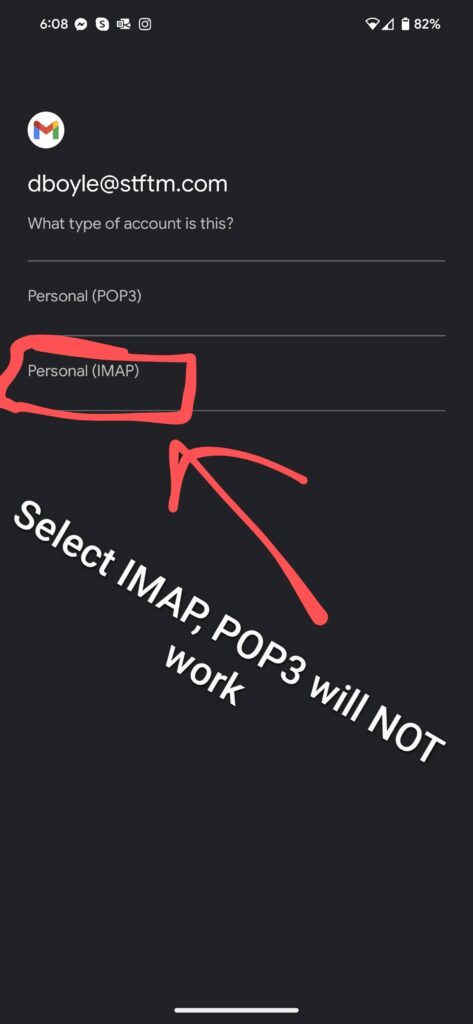
Step 7: Enter Password
- Enter the password associated with your email address and tap “Next.”
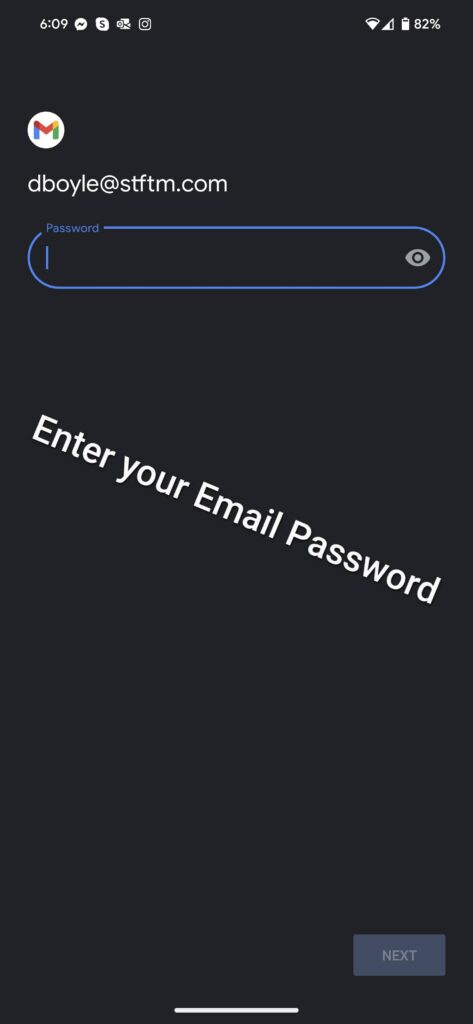
Step 8: Configure Incoming Server Settings
- Incoming Server: Enter “mail.stftm.com”
- Username: [email protected]
- Port: For IMAP, use port 143.
- Security Type: Select STARTTLS
- Tap “Next.”
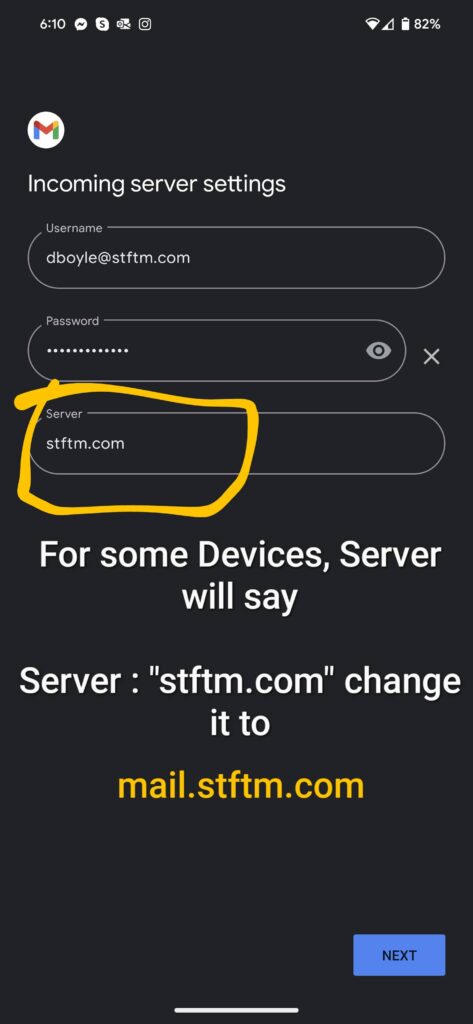
Step 9: Configure Outgoing Server Settings
- Outgoing Server: Enter “mail.stftm.com”
- Port: IMAP Uses port 587.
- Security Type: Select STARTTLS
- Require Sign-in: Make sure this option is checked.
- Username: Enter your full email address.
- Password: Enter your email password.
- Tap “Next.”
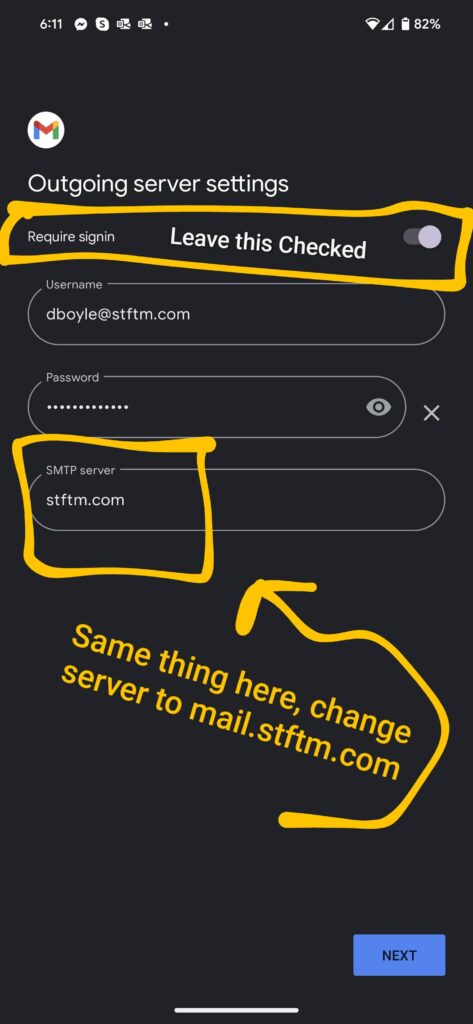
Step 10: Account Options
- Choose your sync settings for email, contacts, and calendar.
- Tap “Next.”
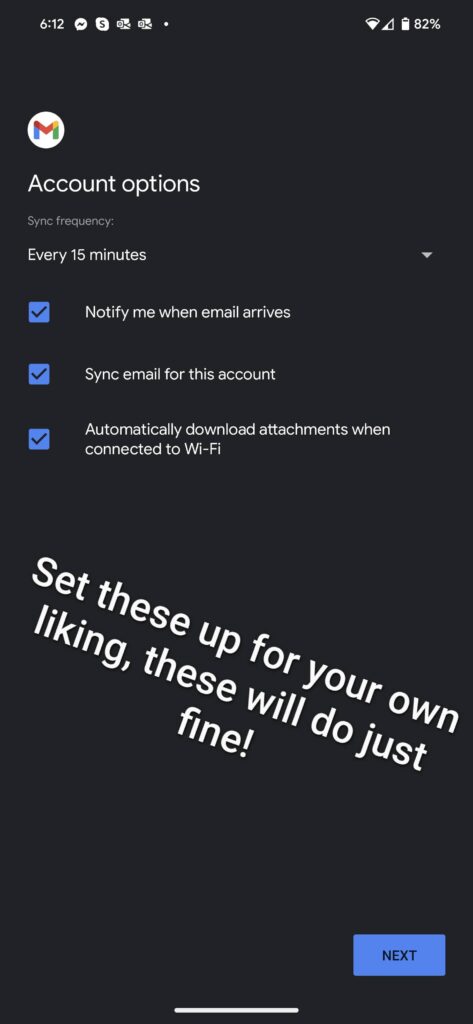
Step 11: Set Account Name and Display Name
- Enter a name for your account (e.g., Work Email).
- Enter the name you want to display on outgoing messages. (First Name, Last Name)
- Tap “Next.”
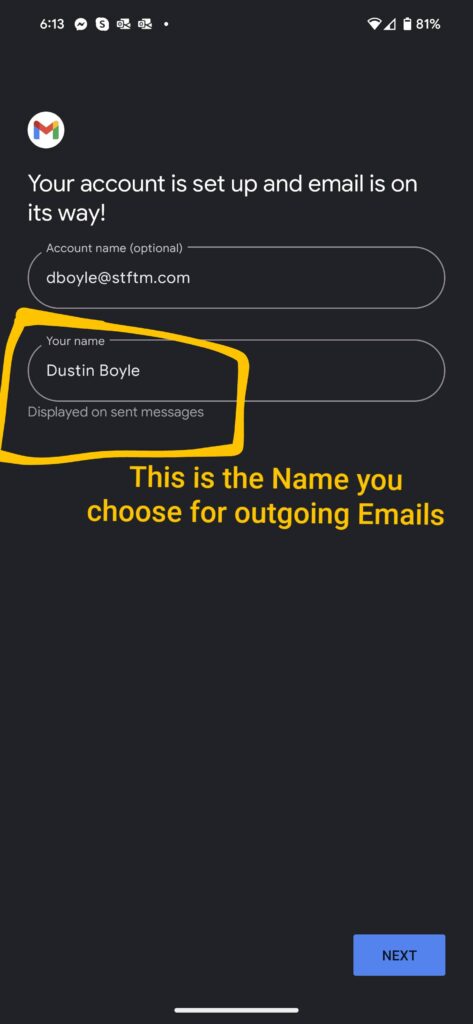
Step 12: Complete Setup
- Review your settings and tap “Next” to complete the setup process.
That’s it! You’ve successfully set up your email account on your Android device using the Gmail app. You should now be able to send and receive emails from your stftm.com club email address directly through the Gmail app.

Responses